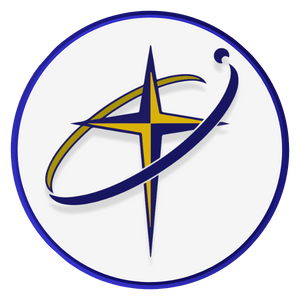Frequently Asked Questions
Completion requirements
FAQ's
| Chrome |
Question: (Last edited: Thursday, 11 December 2025, 1:14 PM)Sign in to Chrome | ||||
|---|---|---|---|---|
Answer:
Video Tutorial | ||||